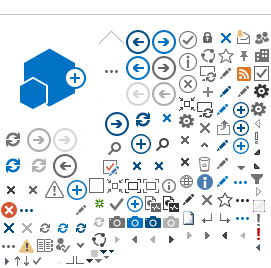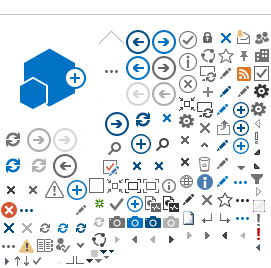|
|
|
-
KALENDAR AKTIVITI
Lihat Aktiviti Terkini
-
AGENSI
Lihat Laman Sesawang Agensi-Agensi Kerajaan dan Badan Bukan Kerajaan Lain Disini
-
ADUAN & CADANGAN
Sistem Aduan Awam
-
REGISTER
|
LOGIN
GST shall be levied and charged on the taxable supply of
-
CHECK WITH EXPERT
GST shall be levied and charged on the taxable supply of goods and services.
more
-
GST CALCULATOR
GST shall be levied and charged on the taxable supply of goods and services.
more
-
MUAT TURUN
Muat Turun Dokumen/Borang Disini
|
Page Content Tiada terjemahan dalam Bahasa Malaysia
Content Editor
How to create license information?
- On the
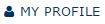 icon, select License submenu. icon, select License submenu.
- In the License Information section, click

- Enter the Agent Code
* Agent code should be entered in the format XX9999,
* First characters represents malaysia state code,
* Second characters represents the Type of Agent i.e.:
- F represents forwarder/broker,
- S represents shipping agent,
- C represents transport/ carrier agent,and
- R represents freight forwarding agent.
* The last four characters should be a four (4)-digit number.
- Select the check box is sub user, if the license information is created for the sub user.
If this option is selected, Login ID field is displayed automatically in order to select the sub user
- Enter the license number of the agent.
- Enter the license issued date in dd-mm-yyyy format or click
 to select the date from the calendar. to select the date from the calendar.
- Enter the license expiry date, or click
 to select the date from the calendar. to select the date from the calendar.
- Select the License Type from the drop-down list.
- System auto-populates the status of license information.
- Then, click Create to create the license information.
* The License Information form refreshes with Created status.
How to view/upload documents?
How to delete the uploaded documents?
- In the Uploaded Documents list section select the Agent record to be deleted.
- Click

- Click OK to delete or click Cancel to discard the action.
How to view history?
View History enables agents to view the transaction history details and the data difference details of the listed transactions. To view transaction history:
- In the License Information form, click
 and then select View History and then select View History
- The Show History icon will displays transaction history details based on the selected columns.
- The View Difference icon will displays data difference details between the listed transaction records.
- Select the fields from ‘Available Columns’ section for which the history details are required and click
 to move the field to ‘Display Columns’ section. to move the field to ‘Display Columns’ section.
- Click Show History to view the History details of the selected fields.
- To view data Difference between the displayed history records, select at least two (2) records in View History section.
- Click View Difference to view the difference. *View Difference lists minimum two (2) records and maximum five (5) records.
- Click Close to close the view history page.
How to edit License information?
- In the License Information List, click
 corresponding to the Agent’s record to be edited. *Only ‘Created ‘and ‘Modified’ state License Information can be edited. corresponding to the Agent’s record to be edited. *Only ‘Created ‘and ‘Modified’ state License Information can be edited.
- The selected Agent License Information is available for editing.
- Make the necessary changes, and click Save to save the changes made
How to submit License information?
Customs Registration Department submits the License Information once all the details are created and the required documents are uploaded. To submit License Information:
- After creating the qualified person details, Interview Information, and after uploading the required documents, click Submit.
- The submitted License Information is forwarded to Licensing Officer for approval.
How to delete agent License information?
- In the License Information form, select the Agent record that needs to be deleted.
- Click
 to delete the License Information of the agent. to delete the License Information of the agent.
- Click OK to confirm the deletion or Cancel to discard the delete action.
*Only ‘Created ‘and ‘Modified’ state License Information can be deleted.
How to search agent License information?
- Enter License No, Agent Code or Requested Date in the search field in the License Information list or select the status from the drop-down list and click Search.
- The list of records based on the search criteria is listed page.
|